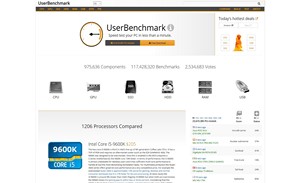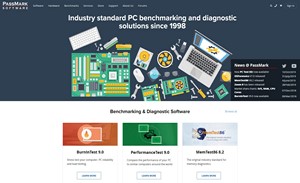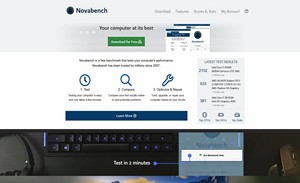Best Free Benchmark Software
Speed test your PC in less than a minute!
FAQ / What is a PC Benchmark Software?
A PC Benchmark is a test used to evaluate the performance of a computer system, including its hardware components and software applications. These tests simulate real-world scenarios and workloads to determine how well a computer can handle specific tasks, such as gaming, video editing, or graphic design.
There are many different types of PC benchmarks, each designed to measure different aspects of a computer's performance. Some of the most commonly used benchmarks include:
1. Processor benchmarks: These tests evaluate the performance of a computer's CPU, including its clock speed, core count, and instruction set architecture.
2. Graphics benchmarks: These tests evaluate the performance of a computer's GPU, including its clock speed, memory bandwidth, and shading capabilities.
3. Storage benchmarks: These tests evaluate the performance of a computer's hard disk drive (HDD) or solid-state drive (SSD), including its read and write speeds, random access times, and data transfer rates.
4. Memory benchmarks: These tests evaluate the performance of a computer's RAM, including its speed, capacity, and latency.
5. Gaming benchmarks: These tests evaluate a computer's performance in video games, including its frame rate, graphics quality, and overall responsiveness.
List of the Best PC Benchmark Software of 2023
1. UserBenchmark is a website that provides PC benchmarking services to its users. It is a comprehensive platform that allows users to measure the performance of their computers and compare it to other systems. UserBenchmark provides a variety of benchmarking tests that evaluate the performance of different components of a computer, including its CPU, GPU, RAM, and storage.
One of the key features of UserBenchmark is its user-driven approach to benchmarking. The website aggregates benchmarking data from thousands of users and provides a platform for users to share their results and compare them to others. This allows users to get a more accurate representation of a computer's performance compared to other systems, as well as see how different components perform in real-world scenarios.
In addition to benchmarking, UserBenchmark also provides a wealth of information about computer components and systems. Users can find information about specific products, including detailed specifications and reviews, as well as compare the performance of different components and systems. This makes UserBenchmark a valuable resource for anyone looking to upgrade their computer or build a new system.
One of the benefits of using UserBenchmark is that it provides genuine product insight from real users. The benchmarking data collected from users is analyzed and used to create performance charts and rankings, which allow users to quickly find the best products in each category. This helps users make informed decisions about their hardware purchases and avoid buying products that may not perform as well as they expect.
In conclusion, UserBenchmark is a comprehensive PC benchmarking platform that provides users with a wealth of information about computer components and systems. With its user-driven approach to benchmarking, UserBenchmark provides users with top market research and genuine product insight, allowing them to quickly find category-leading products and make informed decisions about their hardware purchases.
2. PassMark Software is a leading provider of benchmarking and PC test software. The company offers a range of products that allow users to evaluate the performance of their computers and identify any potential issues. With its suite of benchmarking tools, users can test the speed, performance, and stability of their PCs, as well as monitor the temperature and power usage of different components.
PassMark's benchmarking software allows users to evaluate the performance of their CPUs, GPUs, and storage devices, making it a valuable resource for anyone looking to upgrade their computer or build a new system. The software provides detailed information about the performance of different components and helps users compare the performance of different systems.
In addition to benchmarking, PassMark also offers computer forensics tools and loopback test plugs for burn-in testing. These tools allow users to test their computer hardware for reliability and stability, ensuring that their systems will perform reliably over time. This makes PassMark's software a valuable resource for anyone who needs to test the performance and stability of their computers.
The software is available for download and can be used for free or as part of a paid subscription. PassMark supports a wide range of hardware platforms, including Intel and AMD processors, USB and serial devices, as well as wireless and WiFi components. This makes it a versatile tool that can be used by a wide range of users, from home users to businesses and IT professionals.
In conclusion, PassMark Software is a leading provider of benchmarking and PC test software. With its comprehensive suite of tools, users can evaluate the performance of their computers and identify any potential issues. Whether you are looking to test the performance of your system, monitor its temperature and power usage, or perform burn-in testing, PassMark has the tools you need to get the job done.
3. Novabench is a free benchmark software that allows users to test the performance of their computer. It is a comprehensive tool that provides a range of tests to evaluate the performance of different components of a computer, including its CPU, GPU, RAM, and storage. Novabench is designed to be user-friendly and provides a straightforward interface that allows users to quickly and easily run benchmark tests.
One of the key features of Novabench is its ability to provide a detailed performance report that summarizes the results of the benchmark tests. The report provides information about the performance of different components and allows users to compare their results to other systems. This makes Novabench a valuable resource for anyone looking to upgrade their computer or build a new system, as it provides information about the relative performance of different components and systems.
Novabench is available for Windows and Mac platforms and can be downloaded for free. The software is lightweight and does not require any installation, making it quick and easy to use. Users can run Novabench on their system and get a comprehensive performance report in just a few minutes.
In conclusion, Novabench is a free and user-friendly benchmark software that provides users with a comprehensive performance report for their computer. Whether you are looking to upgrade your system or build a new computer, Novabench provides you with the information you need to make informed decisions about your hardware purchases. With its simple and intuitive interface, Novabench is the ideal tool for anyone who wants to test the performance of their computer.
It is important to note that benchmarking results can vary greatly depending on a number of factors, including the specific test used, the configuration of the computer being tested, and the environment in which the test is performed. Additionally, benchmarking results should not be used as the sole determinant of a computer's performance, as real-world performance can often differ greatly from benchmark results.
When benchmarking a computer, it is important to compare its results to those of other systems with similar configurations. This will provide a more accurate representation of the computer's relative performance compared to other systems.
In conclusion, PC benchmarks are a useful tool for evaluating the performance of a computer system. These tests can provide valuable information about the strengths and weaknesses of a computer, and can be used to make informed decisions about hardware upgrades and software installations.
FAQ / Is it safe to use the free PC benchmark software?
Generally speaking, most free PC benchmark software is safe to use. However, it is always advisable to exercise caution when downloading and installing any software on your computer, especially from sources that are not well-known or reputable. Before downloading and installing any free PC benchmark software, it is recommended that you research the software and the developer, and ensure that the software is reputable and has good reviews from other users.
It is also important to make sure that the software is free from malware, viruses, and other security threats. This can be done by downloading the software from a reputable source and scanning the software with your antivirus software before installing it. Additionally, it is a good idea to keep your security software up-to-date to ensure that your computer is protected from any potential threats.
FAQ / How to benchmark my PC?
To benchmark your PC, follow these steps:
1. Choose a benchmarking software: There are several free benchmarking software options available, such as Novabench, UserBenchmark, and PassMark. Choose a software that is compatible with your operating system and has good reviews from other users.
2. Download and install the software: Download the software from the developer's website or a reputable download site, and then follow the instructions to install the software on your computer.
3. Run the benchmark test: Once the software is installed, launch it and select the benchmark test you want to run. The benchmark test typically runs a series of performance tests on your computer's components, such as the CPU, GPU, RAM, and storage.
4. Review the results: After the benchmark test is completed, the software will generate a report that summarizes the results of the tests. The report will provide information about the performance of your computer's components, and may also provide a comparison to other systems.
5. Interpret the results: The benchmark results can be used to determine the performance of your computer's components, and to identify any areas that may need improvement. The results can also be used to compare the performance of your system to other systems.
6. Repeat the test: To ensure that the results are accurate, it is recommended that you repeat the benchmark test several times. This will help to average out any variability in the results and provide a more accurate representation of your system's performance.
In conclusion, benchmarking your PC is a useful way to measure its performance and identify areas that may need improvement. By following these steps and using a benchmarking software, you can get a clear and accurate picture of your system's performance.
FAQ / What is a decent benchmark score for a PC?
A decent benchmark score for a PC depends on several factors, such as the type of hardware components, the software used, and the type of benchmark test performed. It is difficult to determine a specific benchmark score that is considered "decent" as it varies greatly depending on the system being tested.
However, here are some general ranges for popular benchmark tests:
2. CPU benchmark: A decent CPU benchmark score for a mid-range to high-end CPU is typically in the range of 10,000 to 20,000 points.
2. GPU benchmark: A decent GPU benchmark score for a mid-range to high-end GPU is typically in the range of 5,000 to 10,000 points.
3. RAM benchmark: A decent RAM benchmark score for a mid-range to high-end RAM is typically in the range of 8,000 to 12,000 points.
4. Storage benchmark: A decent storage benchmark score for a mid-range to high-end storage device is typically in the range of 500 to 1000 MB/s for sequential read and write speeds.
FAQ / What is the best benchmarking software for gamers?
3DMark is a comprehensive benchmarking software that tests a wide range of gaming-related components, including graphics performance, physics simulation, and AI processing.
FAQ / Can the best PC benchmarking tools help me fix my PC?
The best PC benchmarking tools can provide you with performance information about your PC, but they are not designed to fix any problems with your PC. They are primarily used to measure and compare the performance of your PC components, such as the CPU, GPU, RAM, and storage.
However, if you experience performance issues on your PC, benchmarking software can help you identify if a specific component is causing the problem. For example, if your benchmark tests show that your GPU is underperforming, you can use this information to troubleshoot the issue and determine if you need to upgrade your GPU.
It's important to keep in mind that benchmarking tools are not a substitute for proper system maintenance, such as regularly updating drivers and software, checking for malware, and cleaning up your system. If you have specific performance issues with your PC, it's best to consult an IT professional for assistance.
FAQ / What games can be used for GPU benchmarking?
There are several games that can be used for GPU benchmarking, including:
1. Shadow of the Tomb Raider
2. Tom Clancy's Rainbow Six Siege
3. Grand Theft Auto V
4. Assassin's Creed Odyssey
5. Middle-earth: Shadow of War
6. PlayerUnknown's Battlegrounds (PUBG)
7. The Witcher 3: Wild Hunt
8. Far Cry 5
9. Metro Exodus
10. Gears 5
These games are popular for GPU benchmarking because they are demanding and place a heavy load on the GPU, allowing for accurate testing of the GPU's performance. When using games for GPU benchmarking, it's important to run the benchmarks at the highest possible graphics settings to get an accurate representation of the GPU's performance.
FAQ / Stress Tests vs. Benchmarks
Stress tests and benchmarks are both tools used to evaluate the performance of a computer system, but they differ in their objectives and methodologies.
Stress tests are designed to push a computer's components to their limits by running intensive tasks for an extended period of time. The purpose of a stress test is to determine if the system is stable and to identify any potential hardware or software issues that may cause crashes or performance degradation.
Benchmarks, on the other hand, are designed to measure the performance of a computer's components in specific, well-defined tasks. Benchmarks use standardized tests to compare the performance of different systems and to determine the relative strength of different components. The results of a benchmark are used to determine a system's overall performance and to make comparisons between different systems.
FAQ / What are the types Of Graphics Card Benchmarks?
There are several types of graphics card benchmarks, including:
1. Synthetic benchmarks: These are artificial benchmarks that test the graphics card's performance in a controlled environment. Synthetic benchmarks are useful for comparing the performance of different graphics cards and for testing specific aspects of the graphics card's performance, such as shading or texture mapping.
2. Game benchmarks test the graphics card's performance in real-world gaming scenarios. They are useful for determining how well a graphics card can handle the demands of a specific game.
3. VR benchmarks test the graphics card's performance in virtual reality environments. They are designed to test the graphics card's ability to handle the demands of virtual reality applications and games.
4. DirectX and OpenGL benchmarks: DirectX and OpenGL are programming interfaces used by many games and other applications to interact with graphics hardware. DirectX and OpenGL benchmarks test the graphics card's performance in these interfaces, providing a measure of the graphics card's compatibility and performance with games and applications that use these interfaces.
5. Compute benchmarks test the graphics card's performance in tasks that require large amounts of computation, such as video editing, scientific simulations, and machine learning.
Each type of graphics card benchmark has its own specific use case, and the best benchmark for a particular purpose depends on the goals of the benchmarking exercise. Whether you are looking to compare the performance of different graphics cards, test the performance of a specific game, or evaluate the graphics card's ability to handle virtual reality or compute-intensive tasks, there is a benchmark that is suited to your needs.
FAQ / Optimum GPU and CPU gaming temperatures range
The optimum temperature range for a GPU and CPU during gaming can vary depending on the make and model of the components. In general, it's recommended to keep the GPU temperature below 80°C and the CPU temperature below 70°C-75°C to ensure stable performance and avoid overheating.
However, some high-end GPUs and CPUs can handle temperatures up to 90°C without any issues. It's always best to consult the manufacturer's specifications for your specific components to determine the recommended temperature range.
It's also important to keep in mind that the temperature of your components can be affected by many factors, such as the ambient temperature of the room, the cooling system you are using, and the intensity of the gaming session. It's always a good idea to monitor your GPU and CPU temperatures during gaming and take steps to reduce the temperature if necessary, such as installing additional fans or improving the cooling system.
Commonly Asked Questions
What is PC benchmark software?
PC benchmark software is a tool used to measure the performance of a computer system and its components, such as the CPU, GPU, RAM, and storage.
Why use PC benchmark software?
PC benchmark software is used to measure the performance of a computer system and its components, to determine its capabilities, and to compare its performance with other computer systems.
How do I choose the right PC benchmark software?
When choosing PC benchmark software, it is important to consider the type of tests it performs, its compatibility with your operating system and hardware, and its ease of use.
Is PC benchmark software free?
Some PC benchmark software is free, while others require a purchase or a subscription.
How do I install PC benchmark software?
The installation process for PC benchmark software varies depending on the software and the operating system, but it typically involves downloading the software and following the on-screen instructions to install it on your computer.
How do I use PC benchmark software?
To use PC benchmark software, you typically launch the software, select the tests you want to run, and then start the tests. The software will then display the results of the tests.
What types of tests can PC benchmark software perform?
PC benchmark software can perform a variety of tests, including tests for CPU performance, GPU performance, RAM performance, and storage performance.
How accurate are the results from PC benchmark software?
The accuracy of the results from PC benchmark software can vary depending on the software and the tests being performed, but the results are generally considered to be a good indicator of a computer's performance.
Can PC benchmark software damage my computer?
PC benchmark software is designed to test the performance of a computer, and it typically does not cause any damage to the computer. However, it is always a good idea to backup your important data before running any tests.
Can PC benchmark software affect the performance of my computer?
The performance of your computer may be affected while running PC benchmark software, as the tests are designed to push the computer to its limits and measure its performance.
How do I interpret the results from PC benchmark software?
The results from PC benchmark software can be interpreted by comparing the scores of your computer with the scores of other computers, or with the scores for the same components from other sources.
Can PC benchmark software be used to overclock my computer?
Some PC benchmark software can be used to overclock your computer, but it is important to be cautious when overclocking, as it can damage your computer or void your warranty.
Can PC benchmark software be used to diagnose hardware issues?
PC benchmark software can be used to diagnose some hardware issues, as a hardware problem can often result in lower scores or errors during benchmark tests.
Can PC benchmark software be used to compare the performance of different operating systems?
PC benchmark software can be used to compare the performance of different operating systems running on the same computer.
How often should I run PC benchmark software tests?
The frequency of running PC benchmark software tests depends on your needs, but it is generally a good idea to run the tests after making changes to your computer, such as installing new hardware or software.
Can I share my results from PC benchmark software with others?
Yes, you can share your results from PC benchmark software with others, either by exporting the results to a file or by publishing them on websites that allow users to compare their scores with others.
How do I compare my results with others using PC benchmark software?
To compare your results with others using PC benchmark software, you can search for websites that allow users to share and compare their scores, or you can compare your scores with the scores of others who have the same components as you.
Does PC benchmark software take into account the different hardware configurations of different computers?
PC benchmark software typically takes into account the different hardware configurations of different computers by providing scores for each component, such as the CPU, GPU, RAM, and storage.
Can PC benchmark software be used to test laptops and mobile devices?
Yes, PC benchmark software can be used to test laptops and mobile devices, but it is important to choose software that is compatible with your device and the operating system it runs.
What factors can affect the results from PC benchmark software?
Factors that can affect the results from PC benchmark software include the operating system, the hardware configuration, the type of tests being performed, and the specific software being used.
Is PC benchmark software updated regularly?
Some PC benchmark software is updated regularly to provide accurate results, while others may not be updated as frequently.
Can PC benchmark software be used for virtualized systems?
PC benchmark software can be used for virtualized systems, but it is important to choose software that is compatible with virtualization technology.
How does PC benchmark software measure the performance of a CPU?
PC benchmark software measures the performance of a CPU by running tests that push the CPU to its limits and measuring the time it takes to complete the tests.
How does PC benchmark software measure the performance of a GPU?
PC benchmark software measures the performance of a GPU by running tests that push the GPU to its limits and measuring the time it takes to complete the tests.
How does PC benchmark software measure the performance of RAM?
PC benchmark software measures the performance of RAM by running tests that push the RAM to its limits and measuring the time it takes to complete the tests.
How does PC benchmark software measure the performance of storage?
PC benchmark software measures the performance of storage by running tests that push the storage to its limits and measuring the time it takes to complete the tests.
Does PC benchmark software measure the performance of all components of a computer?
PC benchmark software typically measures the performance of multiple components of a computer, including the CPU, GPU, RAM, and storage, but the specific components being tested may vary depending on the software.
Can PC benchmark software be used to test external devices, such as hard drives and flash drives?
PC benchmark software can be used to test external devices, such as hard drives and flash drives, but it is important to choose software that is compatible with the specific type of device being tested.
Is PC benchmark software available for Mac and Linux operating systems?
Yes, PC benchmark software is available for Mac and Linux operating systems, but it is important to choose software that is compatible with your specific operating system.
There's lots to choose from, but we've compiled a list of best programs that are great for analyzing or benchmarking your devices -- whether you've got a mobile phone, laptop or desktop PC running Windows, Linux, or macOS, we've got you covered.
Above are some of the best benchmarking software for Windows. You can use these system performance testing tools to know more about your system as well as to tweak system performance.