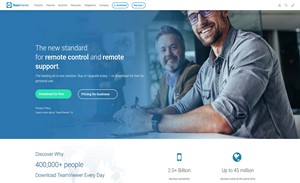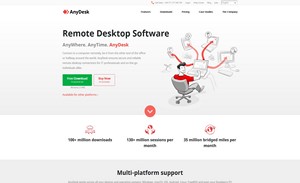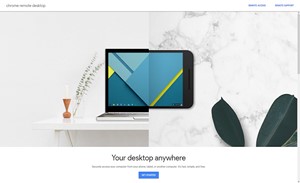Best Remote Desktop Software in 2023
What is remote desktop software used for?
Remote desktop software allows a user to remotely access and control a computer or device from a different location. This can be useful for a variety of purposes, such as providing remote support to a colleague or friend, accessing your own computer while you're away from home, or controlling a computer or device in a different room or location. The software typically includes a number of features that allow for easy control and access to the remote computer, such as the ability to view and control the remote desktop, transfer files, and share resources such as printers and scanners. Remote desktop software can be used on a wide range of devices, including computers, smartphones, and tablets, and is often available as a free or paid service. It is important to mention that for security reasons, some companies use Virtual Private Network (VPN) technology to encrypt the data and prevent unauthorized access to the remote computer.
FAQ / What is the best free remote desktop?
When it comes to finding the best free remote desktop software, it ultimately comes down to your specific needs and requirements. However, there are a few options that stand out as particularly strong choices for various use cases.
1. TeamViewer is a well-established and widely-used remote desktop software that offers a range of features including remote control, file transfer, and the ability to share your desktop or specific applications. It is user-friendly, easy to set up, and can be used on a wide range of devices. The free version of TeamViewer allows for non-commercial use and includes most of the features that the paid version offers.
2. AnyDesk it is a fast and secure remote desktop software that offers low latency and high frame rates for smooth remote control. It also offers file transfer and the ability to share your desktop or specific applications. With AnyDesk, users can control remote devices securely and reliably, and it can be used on Windows, Mac, Linux, iOS, Android, and Raspberry Pi.
3. Chrome Remote Desktop: For those who are looking for a remote desktop solution that is integrated with Google Chrome, Chrome Remote Desktop is a great option. It is a Google Chrome extension that allows you to remotely access your own computer from another device running Google Chrome. It's easy to set up and use, and also offers file transfer.
4. RemotePC is another free remote desktop software that offers remote access, file transfer, and the ability to share your desktop or specific applications. Additionally, it includes security features such as two-factor authentication and encryption. RemotePC is easy to set up and use, and allows you to access your remote computer from anywhere and at any time.
All these options are great choices for free remote desktop software, it's important to evaluate the features and the security measures of the software to find the best fit for your needs. Each software has its own set of features, user interface and security that may be more suitable for some users than others.
Remote desktop servers advantages and disadvantages:
Pros:
1. Cost: The most obvious advantage of a free remote desktop server is that it is free to use. This can be especially beneficial for individuals or small businesses that do not have a large budget for remote access solutions.
2. Easy to set up: Many free remote desktop servers are easy to set up and use, making it possible for even non-technical users to set up and start using remote access.
3. Widely available: There are many free remote desktop servers available, so it is easy to find one that meets your specific needs and requirements.
4. Variety of features: Many free remote desktop servers offer a variety of features such as remote control, file transfer, and the ability to share your desktop or specific applications.
Cons:
1. Limited functionality: Free remote desktop servers often have limited functionality compared to paid options, which can limit their usefulness for certain tasks or use cases.
2. Limited support: Free remote desktop servers often have limited support options, which can make it more difficult to get help if you run into any problems or issues.
3. ecurity concerns: Some free remote desktop servers may not have the same level of security as paid options, which can put your data and information at risk.
4. Advertising: Some free remote desktop servers may include advertising or unwanted pop-ups, which can be distracting and annoying for users.
5. Limited number of connections: Some free remote desktop servers have a limit on the number of connections that can be made at a time, which can be problematic for businesses or organizations that need to support multiple remote users.
Overall, while free remote desktop servers can be a cost-effective solution for certain use cases, they may not be suitable for all users or organizations. It's important to consider the features, security and the level of support offered before making a decision.
FAQ / What is remote access host?
A remote access host is a computer or device that is being remotely accessed by another computer or device. The host computer or device runs the software that allows for remote access and control, and typically includes features such as the ability to share the desktop, transfer files, and share resources such as printers and scanners.
The host computer or device can be any device that runs the necessary software and is connected to the internet, such as a desktop computer, a laptop, a server, or even a mobile device. Once the host computer or device is set up, it can be accessed remotely by another computer or device using the appropriate client software.
For security reasons, it is important to properly configure and secure the host computer or device to prevent unauthorized access. Many remote access software have options for security measures such as encryption, password protection, and two-factor authentication, and some companies use Virtual Private Network (VPN) technology to encrypt the data and prevent unauthorized access.
FAQ / What is remote client access?
Remote client access refers to the ability to remotely access and control a computer or device (the host) from another computer or device (the client). The client computer or device runs the software that allows for remote access and control, and typically includes features such as the ability to view and control the remote desktop, transfer files, and share resources.
A remote client can be any device that runs the necessary software and is connected to the internet, such as a desktop computer, laptop, smartphone or tablet. The client software connects to the host computer or device and establishes a secure connection, allowing the user to remotely access and control the host as if they were physically present.
Remote client access is useful in a variety of scenarios, such as providing remote support to colleagues or friends, accessing your own computer while you're away from home, or controlling a computer or device in a different room or location.
It is important to note that both the host and the client computer or device need to have the appropriate software installed and configured, and the host computer or device should be properly secured to prevent unauthorized access.
Commonly Asked Questions
What is remote desktop software?
Remote desktop software is a tool that allows you to remotely control a computer from a different location.
What are the benefits of using remote desktop software?
The benefits of using remote desktop software include increased productivity, improved access to resources, reduced costs, and enhanced collaboration.
How does remote desktop software work?
Remote desktop software works by connecting to a remote computer over the internet and displaying its desktop in a window on your local computer.
What are the different types of remote desktop software?
The different types of remote desktop software include cloud-based remote desktop solutions, on-premise remote desktop solutions, and virtual desktop infrastructure (VDI) solutions.
What are the minimum system requirements for remote desktop software?
The minimum system requirements for remote desktop software typically include a high-speed internet connection, a compatible operating system, and enough system resources to run the software effectively.
How secure is remote desktop software?
The security of remote desktop software depends on the specific product and the security measures implemented by the user. Some remote desktop software solutions offer encryption, authentication, and other security features to ensure secure connections.
What is the difference between remote desktop and remote access software?
Remote desktop software allows you to remotely control a computer, while remote access software allows you to remotely access files and resources on a computer.
Can I use remote desktop software on any operating system?
The compatibility of remote desktop software with different operating systems varies depending on the specific product. Some remote desktop software solutions are compatible with Windows, Mac, and Linux, while others may only work with a specific operating system.
What are the different pricing models for remote desktop software?
The different pricing models for remote desktop software include monthly or annual subscription, perpetual license, and free open-source solutions.
Can I use remote desktop software for personal use?
Yes, remote desktop software can be used for personal use, as well as for business and enterprise use.
Can I use remote desktop software to access my work computer from home?
Yes, remote desktop software can be used to access a work computer from home, provided that the remote desktop software is compatible with the operating system on both the home and work computers and that the work computer is set up to allow remote connections.
Can I use remote desktop software to access my home computer from work?
Yes, remote desktop software can be used to access a home computer from work, provided that the remote desktop software is compatible with the operating system on both the home and work computers and that the home computer is set up to allow remote connections.
How do I set up remote desktop software?
The setup process for remote desktop software varies depending on the specific product, but typically involves installing the software on both the remote and local computers and configuring the remote computer to allow remote connections.
Can I use remote desktop software on a mobile device?
Yes, some remote desktop software solutions offer mobile apps for iOS and Android devices, allowing you to remotely control a computer from your mobile device.
Can I use remote desktop software to access a computer from multiple locations?
Yes, remote desktop software can be used to access a computer from multiple locations, as long as the remote computer is set up to allow remote connections and the remote desktop software is installed on all of the computers that need to connect.
How do I ensure the best performance with remote desktop software?
To ensure the best performance with remote desktop software, it is important to have a fast and stable internet connection, as well as enough system resources to run the software effectively.
Can I share my desktop with someone using remote desktop software?
Yes, some remote desktop software solutions offer screen sharing, which allows you to share your desktop with someone else for collaboration or support purposes.
Can I print from a remote computer using remote desktop software?
Yes, some remote desktop software solutions allow you to redirect local printers to the remote computer, allowing you to print from a remote computer as if it were a local printer.
Can I transfer files between a remote and local computer using remote desktop software?
Yes, some remote desktop software solutions offer file transfer capabilities, allowing you to transfer files between a remote and local computer.
What are some of the best remote desktop software solutions?
Some of the best remote desktop software solutions include TeamViewer, AnyDesk, RemotePC, and Parallels Access.
How do I resolve remote desktop software connection issues?
To resolve remote desktop software connection issues, it may be necessary to check your internet connection, update the software, or configure the remote computer to allow remote connections.
Can I use remote desktop software on a public Wi-Fi network?
It is not recommended to use remote desktop software on a public Wi-Fi network due to security concerns. It is best to use a secure, private network for remote connections.
Can I use remote desktop software to access a computer behind a firewall?
Yes, remote desktop software can be used to access a computer behind a firewall, but it may be necessary to configure the firewall to allow remote connections.
Can I use remote desktop software on a virtual machine?
Yes, remote desktop software can be used on a virtual machine, provided that the virtual machine is set up to allow remote connections.
Can I use remote desktop software to access multiple computers at once?
Yes, some remote desktop software solutions allow you to access multiple computers at once, allowing you to switch between different remote desktops within the same software.
The better free remote access programs listed above require nothing more than a few clicks to get started—no special computer knowledge required.
There are many remote PC apps, but the right one for you depends on why you need remote access in the first place. Find out which solution is best for you!